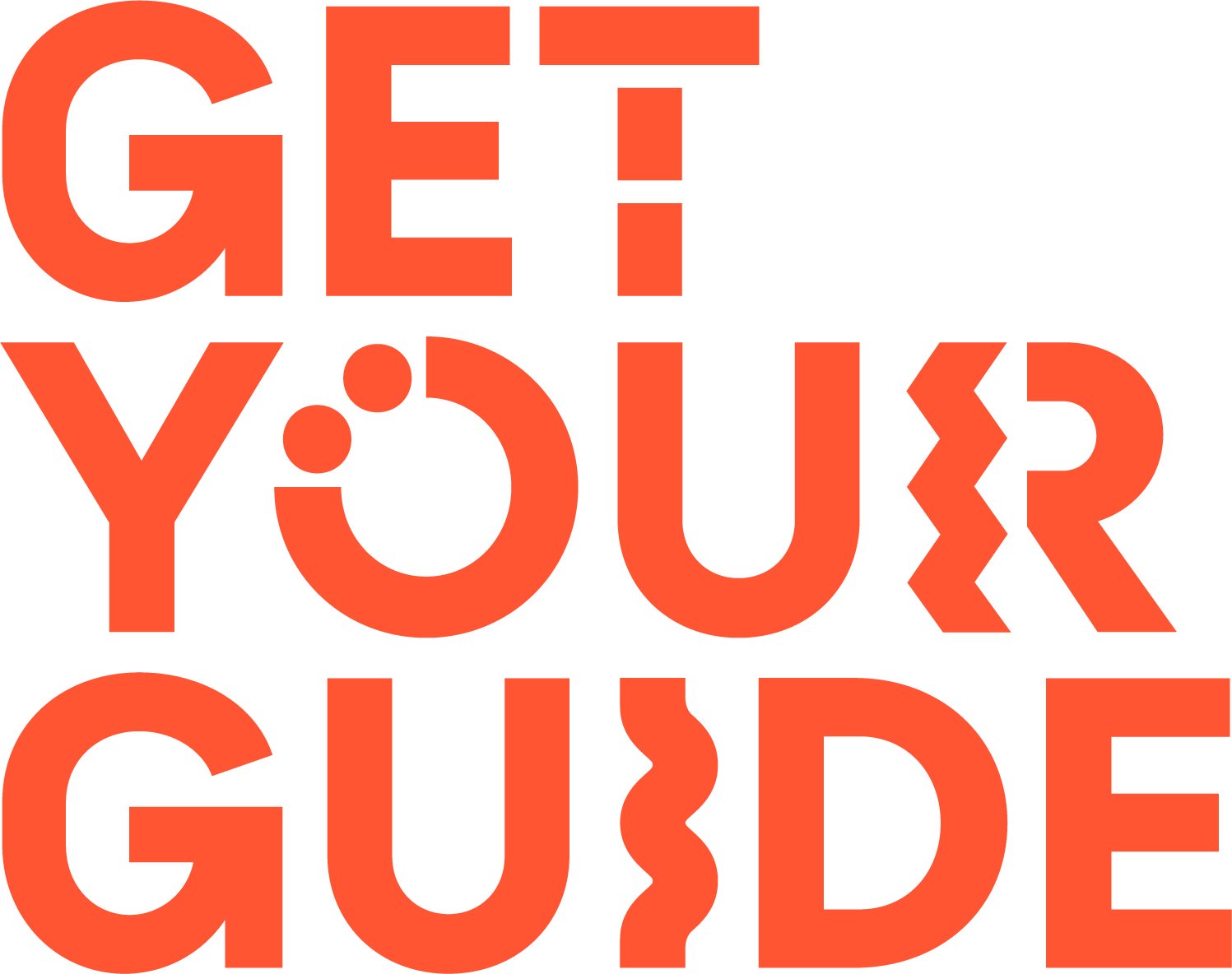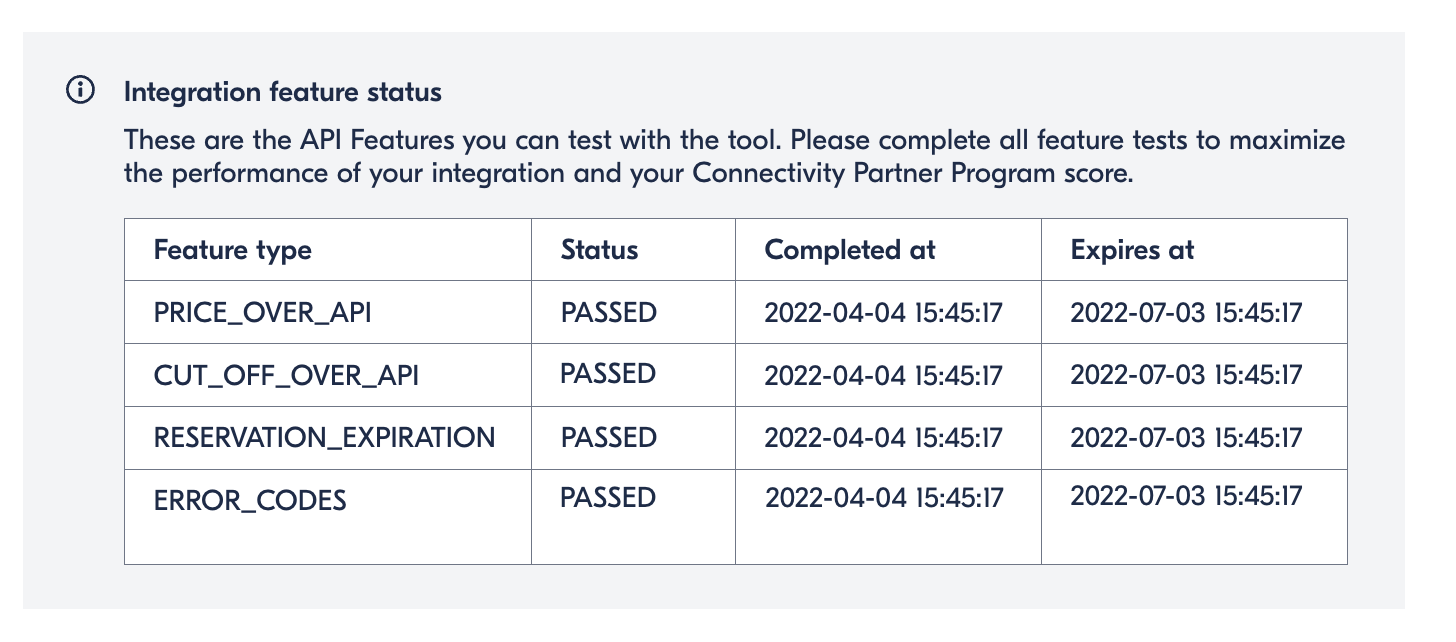How to Validate Your Features For The Connectivity Partner Program
GetYourGuide’s Supplier API contains a number of innovative features to improve the experience of our mutual suppliers and customers.
To ensure that customers and suppliers are receiving these benefits, we’ve created a tool within our Integrator Portal to test and validate your features are working correctly.
You’ll need to pass these tests to earn your Connectivity Partner Program points.
1. Log in to the Integrator Portal using your credentials
Note: if you do not have access to the portal for your integration despite having set up an individual user account with us, you are able to link your individual user account with your company’s account by following this link and validating the integration credentials. If you have not yet used the Integrator Portal, you can sign up for a free user account and then link the account to your company’s integration in the same way.
2. Navigate to the ‘Set Up Your Integration’ page on the main navbar
3. Navigate to the ‘Test your integration on production’ section in the left sidebar. You should now see the ‘Production Testing’ page
Note: you will need to have passed the tests in test environment before being granted access to the testing in the production environment. If you believe you have passed the necessary tests and should have access to this section but are not able to, please contact us.
4. Check the ‘Integration Feature Status’ table
Depending on when your integration was built and when it was most recently tested, you may or may not see the section titled ‘Integration feature status’. If you do not see it, you should see it after running new tests in production (Step 5 onwards).
The status of each feature will either be ‘TEST NOT RAN’, ‘FAILED’, or ‘PASSED’. To be awarded points for the Connectivity Partner Program, the status should be ‘PASSED’. The following features are currently available to be tested and validated automatically:
Price Over API
Cut Off Over API
Reservation Expiration
Error Codes
Read all about these features in the API docs.
5. Now let’s run some tests!
Follow the instructions outlined in the Portal and run the test. After a few seconds, you’ll receive feedback about which tests passed/failed. You should now also see the ‘Integration Feature Status’ table being updated based on the results of the tests.
6. Ensure you’ve passed the tests in the ‘Integration Feature Status’ table
Once you’ve passed the tests successfully, you’re good to go! Your Connectivity Partner Program points will be updated shortly after you’ve passed the tests.
Please note that you will have to re-run your tests every three months to ensure the features are still working as expected. We’d advise simply setting a recurring reminder in your calendar to run it.
Finally, celebrate your passed tests!
Presto! You’ve now passed your tests and earned some Partner Program points. Grab a coffee safe in the knowledge that your integration is featureful and fully validated.
If you have any questions along the way, please contact us and we’ll be happy to help.